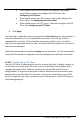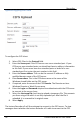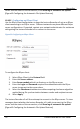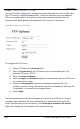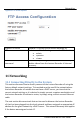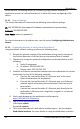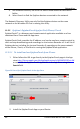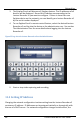User guide
Recording
80
Lecture Recorder x2 User Guide
10.10.4 Configuring an FTP Client
Use the FTP client configuration to have the Lecture Recorder x2 act as an FTP client
to an FTP server to upload broadcast files. Different networks may have different
FTP server configurations. If required, contact your network administrator for
assistance with getting the Lecture Recorder x2 to connect to the server.
Figure 52 Configure an FTP Client
To configure the FTP client:
1. Select FTP Client in the Protocol field.
2. Enter the Server port if the FTP server uses a non-standard port. The
standard FTP port is TCP 21.
3. Enter the Server IP address.
4. Enter the Login and Password required to authenticate with the FTP server
to connect to the server.
5. Select the Use temp file check box to upload a temporary file. This
prevents you from using a file which is not fully uploaded yet. After the file
is uploaded, it is renamed to its original name.
6. Select Apply.
The Lecture Recorder x2 will then attempt to connect to the FTP server. To view
messages about whether the Lecture Recorder x2 is able to connect to the FTP
server and the status of the connection, click Show log of automatic file upload
(Figure 49 Configuring the Automatic File Upload Feature).