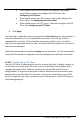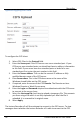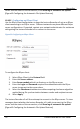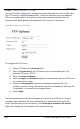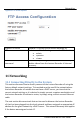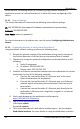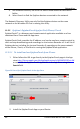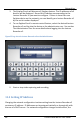User guide
Recording
77
Lecture Recorder x2 User Guide
If the upload server is a CIFS server (for example, a Windows
shared folder), select and configure the CIFS Client. See
Configuring a CIFS Client.
If the upload server is an RSync server, select and configure the
RSync client. See Configuring an RSync Client.
If the upload server is an FTP server, select and configure the FTP
Client. See Configuring an FTP Client.
8. Click Apply.
The first copy is made after the time period set in how often expires. For example, if
the Lecture Recorder x2 is set to upload files every hour, the first set of files is
uploaded after one hour. If five video files are saved in the first hour, those five
video files are uploaded. One hour later, all of the video files saved since the start of
that hour are uploaded.
Video files saved before you selected Apply are not uploaded. For files saved before
Automatic File upload is configured, a manual upload process will have to be done.
10.10.2 Configuring a CIFS Client
Use the CIFS client configuration to have the Lecture Recorder x2 device behave as
a CIFS client connecting to a CIFS server (such as a Windows shared folder) when
uploading broadcast files. Different networks may have different CIFS server
configurations. If required, contact your network administrator for assistance with
getting the Lecture Recorder x2 to connect to the server. Depending on your CIFS
server configuration you may not have to enter information in every field shown in
the following diagram.