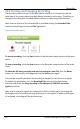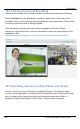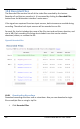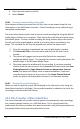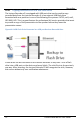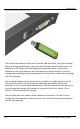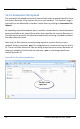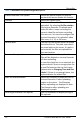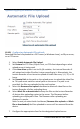User guide
Recording
75
Lecture Recorder x2 User Guide
Table 12 Automatic File Upload Configurable Options
Enable Automatic File Upload
Check this box to enable this feature,
uncheck this box to disable this feature.
Protocol
Select the upload client.
How often
Select how often video files are to be
uploaded. By selecting On file rotation,
the Lecture Recorder x2 uploads each
video file after it stops recording the
current video file and starts recording
the next one. You can also configure the
Lecture Recorder x2 to upload all video
files every 1, 6, 12, or 24 hours.
Remote path
The path on the upload server to upload
the video files to. This path must match
an actual path on the server. If a path is
not entered, the files are uploaded to
the root location.
Remove after upload
If you select this checkbox, the video
files will be deleted on Lecture Recorder
x2 after uploading.
In case the check box is not selected, the
system check if there is enough place for
a new file based on the size limit value
(please refer to Changing Time and Size
Limits). If there is not enough place, the
system deletes the oldest files.
Mark file as downloaded
Select the checkbox to keep the files on
Lecture Recorder x2 after uploading
copies to the server. The filenames
before uploading are displayed in blue.
The filenames after uploading are
displayed in purple.
Show log of automatic file upload
Use this command to display the log of
file uploads