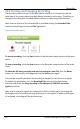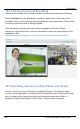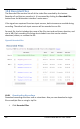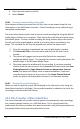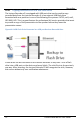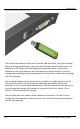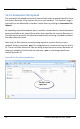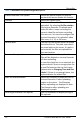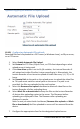User guide
Recording
71
Lecture Recorder x2 User Guide
3. Enter the new name for the file.
4. Select Submit.
10.8.4 Viewing Completed Recording Files
As broadcasts are being recorded into the file, they can be viewed using the Live
View button in the Web Admin interface. Closed recordings can be viewed using a
compatible media player.
The instructions below explain how to view a closed recording file using the default
media player installed on a computer. These instructions will only work when using
the default player. To view a closed recording file using another player the closed
file will need to be downloaded or copied to a location that is accessible by the
player. The recorded file will then be opened from within the player itself.
1. Once the recording is completed, log into the Web Admin interface.
2. Click Recorded Files in the main menu and click the file that is to be
viewed.
3. The system will suggest you to open the file with the computer’s
configured default player. For example, for systems running Windows, the
default player is the Windows Media Player.
4. The player opens the window with the recording. If you have recorded
streams from the two sources in the Independent Stream mode (see User
Viewing Experience: Single Channel Stream vs. Independent Streams
mode), the player will display them in separate windows. If you have
recorded streams from the two sources in the Single Channel Stream
mode, the player will display both streams in one common window.
10.8.5 Viewing Recorded Snapshots
When you take a snapshot using a URL displayed in the Info section (see Using the
Web Admin Interface’s Info Page), this recorded snapshot is added to the list of the
recordings in the Recorded Files section.
10.9 File Transfer of Recorded Files
The Lecture Recorder x2 provides several options to automatically copy recordings
to a network storage location, or a USB flash drive. This is a great feature for
professional AV service providers that want to provide a copy of the presentation to
the speaker before they leave the presentation venue.