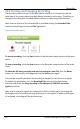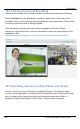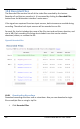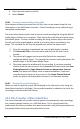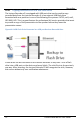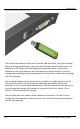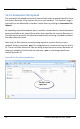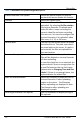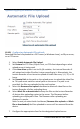User guide
Recording
70
Lecture Recorder x2 User Guide
2. Click the file you want to download. To download multiple files, select the
checkboxes beside all of them and then select the Download Selected
button at the bottom of the file list.
3. Follow the instructions to download the file or files.
If you select the Download Selected button, all of the files that you have selected
are downloaded in a single zip file. You must unzip this file to view the individual
video files.
If you have downloaded multiple files, select Continue to return to the previous
page.
10.8.2 Deleting Files
The administrator and operator users can delete files from the Lecture Recorder x2
to free up space on the solid state memory. Files can be selected one at a time, or
multiple files can be selected to be deleted. Alternatively there is a Delete All button
that allows deleting all files that have been previously downloaded. This can be a
time-consuming operation.
1. Click Recorded Files.
2. To delete individual recordings, select the Delete File icon
beside the file you want to delete. To delete multiple
files, select the checkbox beside the files you want to delete
and then select Delete Selected.
3. Follow the instructions to delete the file or files. The files are
deleted from the solid state memory.
10.8.3 Renaming Files
The administrator and operator users can rename one file at a time. Again, this
function is done by going to the Recorded Files section from the Web admin
interface main menu.
To rename a file:
1. Click Recorded Files.
2. Select the rename file icon .