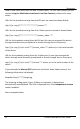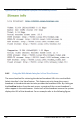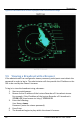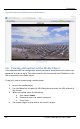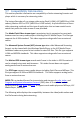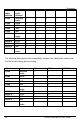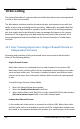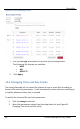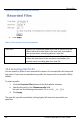User guide
Recording
63
Lecture Recorder x2 User Guide
10 Recording
The Lecture Recorder x2 captures video and audio data which can be encapsulated
in a file or files and recorded.
The Web admin interface provides the administrator and operator users with the
ability to start, stop and configure the recording. Additionally, recorded video files
might need to be downloaded or copied to another device for archiving purposes;
also they might need to be deleted in order to manage disk space on the Lecture
Recorder x2. For organizing, recorded video files may need to be renamed. All of
these management tasks are available via the Lecture Recorder x2’s Web admin
Interface.
10.1 User Viewing Experience: Single Channel Stream vs.
Independent Streams
Streaming and recording of all synchronized input sources can be performed in
either of the following modes:
Single Channel Stream
Both video sources are combined into one and streamed to a common URL.
Both video tracks and the audio track are combined and recorded to one video
track and one audio track. The viewer is enabled to watch two different video
sources at the same time and specify whether both streams are superimposed
or not.
To enable Single Channel Stream Mode:
1. Select the Stream Setup menu option.
2. Select the Enable video channel check box.
3. Select either Video inside DVI/VGA or Video outside DVI/VGA radio buttons
(Picture-in-picture layout field) in the Video channel pane.
Independent Channel Stream
In this mode each video source is streamed to a distinct URL. Both video tracks
and the audio track are recorded to a multi-track file. Independent streams can
be viewed in the separate windows of a browser or a media player. In this mode