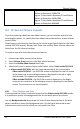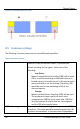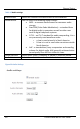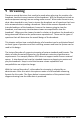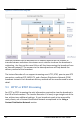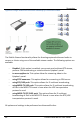User guide
Channel Setup
37
Lecture Recorder x2 User Guide
Figure 73 Correlation Between FPS and Bitrate
Values at Resolution 1280x720
Figure 74 Correlation Between FPS and Bitrate
Values at Resolution 1920x1080
Figure 75 Correlation Between FPS and Bitrate
Values at Resolution 640x480
8.4 Picture In Picture Layouts
If you are capturing video from two video sources, you can create a layout for the
recording/broadcast, i.e. specify how two videos are positioned on a screen relative
to each other.
Please keep in mind that the final frame size can be larger (particularly for the Video
outside DVI/VGA layouts). Bitrate, limit frame rate and key frame interval values are
taken from the DVI channel settings.
To create a layout for the videos from two sources:
1. Connect two video sources to the device
2. Select Stream Setup section in the Web admin interface.
3. Select the Enable video channel check box.
4. Select the Picture-in-picture layout radio button, either Video inside DVI/VGA
or Video outside DVI/VGA, with the required position of the inset window.
- Video inside DVI/VGA – the DVI/VGA stream is displayed on the full screen
at the same time as the analogue stream is displayed in the left or right
inset window. The streams are superimposed.
- Video outside DVI/VGA - the DVI/VGA stream is displayed in the bigger
screen at the same time as the analogue stream is displayed in the smaller
screen. The streams are not superimposed.
8.4.1 Select Background Color
If you selected the Picture-in-picture layout and the Video outside DVI/VGA mode,
it is possible to specify the background color for the blank part of the screen.
Use the Background color drop-down list in the Stream Setup section of the Web
admin interface to select the background color. On the figure below red arrows
indicate the screen’s part for which you can specify the color.