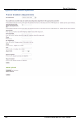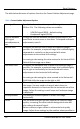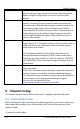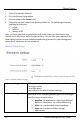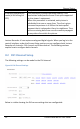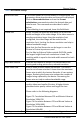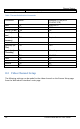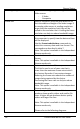User guide
Channel Setup
30
Lecture Recorder x2 User Guide
achieve the best results. Compensate for a large change to
one by making a large change to the other, but setting both
offset and gain to high values can result in poorer video
quality.
Gain
Use the offset and gain controls together to optimize image
quality. Increasing the gain amplifies weak signals but also
increases noise. Balance offset and gain values to achieve the
best quality image. Adjust these settings by the smallest
values possible to achieve the best results. Compensate for a
large change to one by making a large change to the other,
but setting both offset and gain to high values can result in
poorer video quality.
Aspect ratio
Sets the aspect ratio of the captured image. The default
aspect ratio is 4:3. The aspect ratio can be set to wide mode in
order that the Lecture Recorder x2 can accurately capture
wide aspect ratio modes.
It's not always possible for the Epiphan device driver to
distinguish between analogue (or VGA) video modes when
they have the same number of rows, for example, 1024x768
and 1280x768. In these situations change the aspect ratio to
Wide Mode.
Select EDID file
Browse to the Extended display identification data (EDID) file
to be uploaded.
EDID is the information about display’s supported resolutions,
timings, formats, chromacity, and other media parameters.
This information can be used by a signal source for adaptation
to the characteristics of a device accepting the signal.
Use this URL to upload EDID files:
http://www.epiphan.com/downloads/edid/
8 Channel Setup
This chapter explains how to select video codec, configure channels and audio.
8.1 Select Video Codec
Before starting the video recording or broadcasting process, you have to specify the
video codec for encoding. It can be selected on the Stream Setup section of the
channel’s page.
To select the video codec: