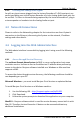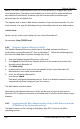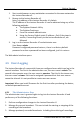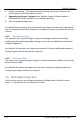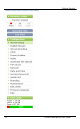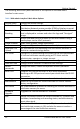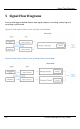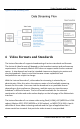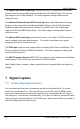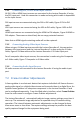User guide
Signal Capture
26
Lecture Recorder x2 User Guide
7.1.1 Connecting DVI, VGA or HDMI Input Sources
All DVI, VGA or HDMI input sources are connected to the Lecture Recorder x2 using
the DVI input port. How this connection is made and using which cable is dependent
on the input source.
DVI input sources are connected using the DVI to DVI cable, Figure 5 DVI to DVI
cable.
VGA input sources are connected using the VGA to DVI cable, Figure 4 VGA to DVI
cable.
HDMI input sources are connected using the HDMI to DVI adapter, Figure 8 HDMI to
DVI adapter. These sources should only be non-copy protected content.
Note that an HDMI signal containing audio will not be captured.
7.1.2 Connecting Analog Video Input Sources
When using an S-Video input source with the Lecture Recorder x2, the connection
between this input source and the Lecture Recorder x2 is done using the S-Video
Cable, Figure 6 S-Video cable and the Lecture Recorder x2 S-Video input port.
For all composite video input sources, the connection is made using the Composite
to S-Video cable, Figure 7 Composite to S-Video cable.
7.1.3 Connecting Audio Input Sources
All audio sources are connected to the Lecture Recorder x2 using the audio input
port.
7.2 Frame Grabber Adjustments
A frame grabber is an electronic device that captures individual still frames from an
analog video signal or a digital video stream and transmits them in a digital form. An
Epiphan frame grabber is a subsystem component in the Lecture Recorder x2 and
can be configured separately. From the Web admin interface, select Frame Grabber
from the main menu to configure Frame Grabber adjustments.
The Lecture Recorder x2 automatically adjusts image capture settings every time it
starts up. The automatic image adjustment is repeated every 60 seconds during
operation. The interval between automatic adjustments can be changed to have
them occur more or less often. The capture settings attempt to produce the best
quality captured image for the equipment being used.