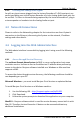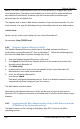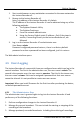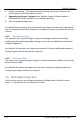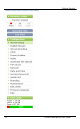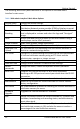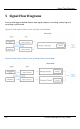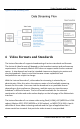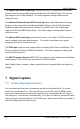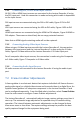User guide
Getting Started
19
Lecture Recorder x2 User Guide
1. Start a web browser on any workstation connected to the same network as
the Lecture Recorder x2.
2. Browse to the Lecture Recorder x2.
http://<ip address of the Lecture Recorder x2>/admin
The IP address of the Lecture Recorder x2 can be obtained using any of the
following methods:
a. The Epiphan Network Utility
b. The EpiphanTouch app
c. From the network administrator
d. Using the Factory Default static IP address. Only if the steps in
section, Connecting Directly to the Lecture Recorder x2, are
followed
3. Log in as the Lecture Recorder x2’s administrator user
User Name: admin
Password: configured password<return>, there is no factory default
password so unless a password has been configured, just hit <return>
The Web admin Interface opens.
4.5 Users Logging
The Lecture Recorder x2 comes with three pre-configured users which can log in the
control interface. The first is the administrator user, the user name is admin. The
second is the operator user, the user name is operator. The third is the viewer user,
the user name is viewer. Each can be assigned a password but their user names
cannot be altered. It is not possible to create new user names.
Important: When you install firmware for the first time after purchasing the device,
no default passwords are set.
4.5.1 The Administrator User
The administrator user is granted rights to log into the Lecture Recorder x2 and
perform any of the following functions:
1. Perform configuration changes to the Lecture Recorder x2.
2. Manage the current broadcast. This can include the starting or stopping of the
recording of the broadcast.
3. Manage previously recorded broadcasts. Including the archiving of recordings.