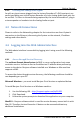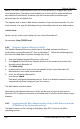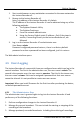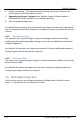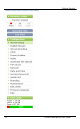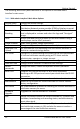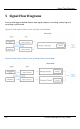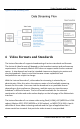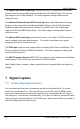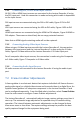User guide
Getting Started
18
Lecture Recorder x2 User Guide
Linux – the Avahi implementation used for service discovery is shipped with most
Linux distributions. Therefore most probably your device will be accessed without
any additional installations. However you are recommended to address your
administrator for the details first.
The simplest way to access Web Admin interface of your Lecture Recorder x2 in the
local network is to type the following string in the address bar of your web browser:
<serial>.local
where <serial> is the serial number of your Lecture Recorder x2.
For example: http://92033.local
4.4.2 Epiphan’s Network Discovery Utility.
The Epiphan Network Discovery Utility can be installed and executed from a
workstation running Windows XP, Vista or Windows 7. Follow the following steps
to access the Web admin Interface through this utility:
1. Start the Epiphan Network Discovery Utility tool.
2. Click Search to find all of the Epiphan devices on the network and select the
desired Lecture Recorder x2.
3. Click Web config.
4. A web browser starts and you are prompted for the Lecture Recorder x2’s
administrator user name and password.
5. Enter the following information:
User Name: admin
Password: configured password<return>, there is no default password so unless
a password has been configured, just hit <return>
The Web admin interface opens.
Alternatively the Network Discovery Utility can be used to retrieve the Lecture
Recorder x2’s IP address and access to the Web admin Interface will be done using a
browser.
4.4.3 Logging into the Web Admin Interface Using a Web Browser and the
IP Address of the Lecture Recorder x2
The web browser can be running on Windows, Mac OS X, Linux or any other
operating system.