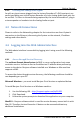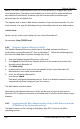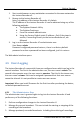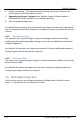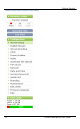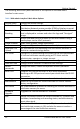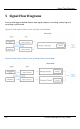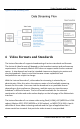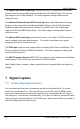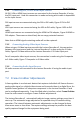User guide
Getting Started
17
Lecture Recorder x2 User Guide
4.2.3 Checking the Analog Audio Signal
As with any input source plugged into the Lecture Recorder x2’s DVI input port, any
audio input being sent to the Lecture Recorder x2 via its Analog Audio input port can
be verified. To listen to the audio being captured by the Lecture Recorder x2, plug in
a stereo speaker or headsets into the Analog Audio out port.
4.3 Network Connections
Please to refer to the Networking chapter for the instructions on direct System’s
connection to the Ethernet, discovering the System on the network, IP address
settings and other details.
4.4 Logging into the Web Admin Interface
The Web admin Interface is accessible by logging into it using one of the following
methods.
4.4.1 Access through Service Discovery
The multicast Domain Name System (mDNS) is a zero configuration host name
resolution service. It allows a user to do without an IP address when performing
access to the device. Bonjour software installed on a Windows or Mac machine
supports mDNS.
To access the device through service discovery, the following conditions should be
met depending on your OS:
Microsoft Windows – you must install Bonjour Print Services as explained below.
To install Bonjour Print Services on a Windows machine:
1. Use the following URL - http://support.apple.com/kb/DL999
2. Click Download.
3. Follow the system prompts to download the application on your computer.
MacOS X – Bonjour software which is used for service discovery comes built-in with
Mac OS. Therefore Lecture Recorder x2 device can be accessed without any
additional installations.