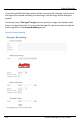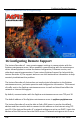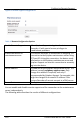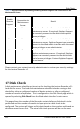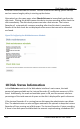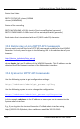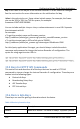User guide
Disk Status Information
112
Lecture Recorder x2 User Guide
time the Lecture Recorder x2 restarts. The disk check occurs during system startup
and can cause a lengthy delay in starting up the device.
Alternatively on the same page, select Check disk now to immediately perform the
disk check. Clicking this button causes the device to stop recording and to check the
disk immediately. The disk check process can take a few minutes. The Lecture
Recorder x2 automatically resumes recording after the disk check is complete.
Results of the disk check are not displayed unless errors that cannot be corrected
are found.
Figure 72 Configuring the Disk Maintenance Schedule
18 Disk Status Information
In the Disk status section of the Web admin interface’s main menu, the total
amount of space available on the Lecture Recorder x2’s solid state memory in GB is
listed. Additionally, the used and available space in GB, and the amount used as a
percentage of the total amount of space on the disk is displayed for quick reference.
If the Lecture Recorder x2 is running low on disk space the administrator can delete
files. The administrator can also configure automatic file uploads to keep the Lecture
Recorder x2 from running out of disk space. The Lecture Recorder x2 stops recording
if there is less disk space available than the amount required saving a broadcast file.