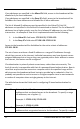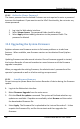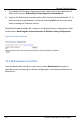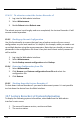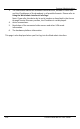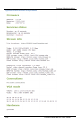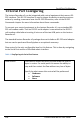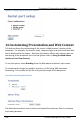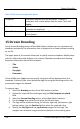User guide
Stream Branding
106
Lecture Recorder x2 User Guide
Table 15 Web Content Configurable Options
Templates
Available template files are displayed. To select a
template, click a radio button near its name. Then click
Apply.
Other files
Files that were uploaded and used during template
creation are displayed.
Upload files/templates
Browse to the template or file you need to upload and
click Upload.
15 Stream Branding
In the Stream Branding section of the Web Admin interface you can customize the
broadcast and specify the information that is displayed to a viewer without creating
an .xsl file.
The upper pane of this section allows you to specify content metadata. Media player
pulls this information and displays it to a viewer. Metadata provides the following
important information about the broadcast:
- Title
- Author
- Copyright
- Comments
In the middle pane (Logo) you can specify a logo that will be displayed over the
broadcast. Previously you must upload the logo file using the Branding section. No
transparent images are allowed.
To create a logo:
1. Select the Branding section of the Web Admin interface.
2. Upload the required files with logos using the File/template to upload
field.
3. Select the Stream Branding section of the Web Admin interface.
4. Use the Image drop-down list to select the file with logo.
5. The logo can be positioned using the left top, right top, left bottom, right
bottom values. Use the Position field to select the required value.
6. Specify the left/right and the top/bottom margins for the logo. The
margins are calculated using the selected position as the starting point.