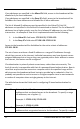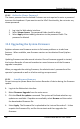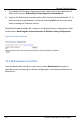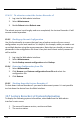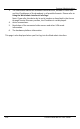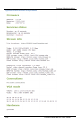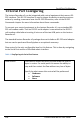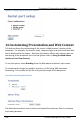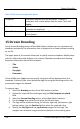User guide
System Administration
101
Lecture Recorder x2 User Guide
12.6.2.1 To reboot or restart the Lecture Recorder x2
1. Log into the Web admin interface.
2. Select Maintenance.
3. Beside Reboot select Reboot now.
The reboot process is not lengthy and once completed, the Lecture Recorder x2 will
resume normal operation.
12.6.3 Backing up Current Configuration
Use this functionality to ensure that you have a backup version of your current
configuration on your local machine. It is helpful, for example, when you need to set
up multiple devices using the same parameters. Note that you should not store any
passwords in the configuration file since it has plain text format and all passwords
will be visible.
1. Log into the Web admin interface.
2. Select Maintenance.
3. Beside Backup current configuration select Backup.
12.6.4 Restoring Configuration from File
1. Select Maintenance.
2. Click Browse near Restore configuration from file and select the
configuration file.
3. Click Restore.
12.6.5 Shutting down the Lecture Recorder x2
To shut down Lecture Recorder x2 you need to disconnect power. It is not possible
to shut down the device from the Web Interface.
12.7 Lecture Recorder x2 System Information
To display the following system information, select Info from the Web admin
interface’s main menu:
1. The current firmware version, revision and date.
2. The services status.