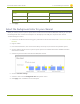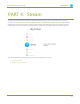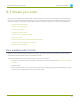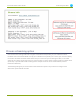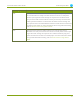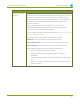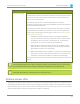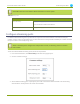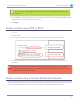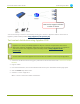Specifications
Lecture Recorder x2 User Guide 3-3 Customize your channel
Field Value Example
minute %M 40
second %S 45
millisecond %#m 378
8. Click Apply.
Select the background color for your channel
When you choose picture in picture layout with the video channel outside the DVI/VGA channel, you can select
the background color to fill the unused space. For example you can add your corporate color scheme.
To add a background color:
1. Connect to the admin interface using your preferred connection mechanism. See Connect to the Admin
Interface.
2. Login as admin.
3. From the web interface, click on the Stream Setup menu option; the stream setup window opens.
4. Scroll to Video channel. Picture in picture layout options are available when both VGADVI and Video
channels are enabled.
5. Choose a layout with video outside of the DVI/VGA channel.
6. Scroll to Common settings.
7. Choose a color from the Background color drop-down menu.
8. Click Apply; color is added to the unused space.
82