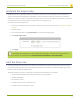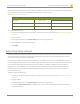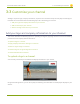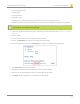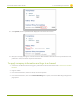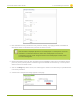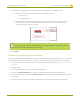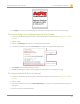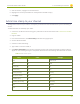Specifications
Lecture Recorder x2 User Guide 3-3 Customize your channel
5. Click the Author, Copyright or Comments field.
6. Highlight the text and press delete on the keyboard. The field is empty.
7. Click Apply.
Add a time stamp to your channel
Adding a date and time to your video is an easy way to confirm that the information that you are streaming is
current.
To add a time label or timestamp your video:
1. Connect to the admin interface using your preferred connection mechanism. See Connect to the Admin
Interface.
2. Login as admin.
3. From the web interface, click Stream Setup; a Stream setup page opens.
4. Scroll to Show time label.
5. Choose one of the following:
a. Type a date or time in the field; or
b. Click Show substitutions; a list of options appears, from the list choose the format you want to date to
appear on the recording and type in the specific date and time. The following table describes the values.
Table 17 Time Format options
Field Value Example
date %F 2012-01-26
year %G 2012
month (01) %m 01
month (Jan) %b Jan
month (January) %B January
day of the month %d 26
weekday (Thu) %a Thu
weekday (Thursday) %A Thursday
time %T 08:40:45
hour %k 08
81