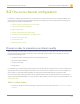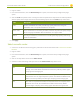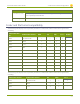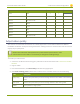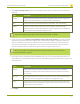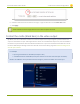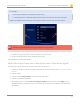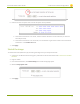Specifications
Lecture Recorder x2 User Guide 3-2 Fine-tune channel configuration
2. Login as admin.
3. From the web interface, click the Stream Setup menu option; the Stream setup configuration page
opens.
4. Click the Codec drop-down menu to change the size and speed of the compression and decompression
and the quality of the image. Choose one of the following options from the Codec drop-down menu.
Value Description
H.264 H. 264 is the default value and provides high quality video while using low
bandwidth. This is the preferred codec for the system.
Motion JPEG This is suitable for live streaming and video, however may have low quality images
while using high bandwidth. Motion JPEG does not support audio.
MPEG-4 This may be suitable for presentations. Provides good image quality, while using
moderate bandwidth.
5. Click Apply.
Select an audio codec
1. Connect to the admin interface using your preferred connection mechanism. See Connect to the Admin
Interface.
2. Login as admin.
3. From the web interface, click the Stream Setup menu option; the Stream setup configuration page
opens.
4. Click on the drop-down menu next to Audio format.
5. Choose one of the following codec options from the Audio format drop-down menu.
Value Description
MP3 MP3 is the default value and provides a common audio format for audio
storage. The 22 and 44KHz values define sound clarity. 44KHz provides higher
sampling of the analog signal.
PCM Pulse Code Modulation (PCM) is a standard for digital audio in computer and
other devices such as, digital telephone systems. The 22KHz and 44KHz values
define sound clarity. 44KHz provides higher sampling of the analog signal.
AAC This codec is comparable with MP3, and may have better sound quality with a
similar bit rate. The 16, 22 and 44KHz values define sound clarity. 44KHz
provides higher sampling of the analog signal. Most devices support AAC.
64