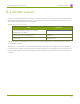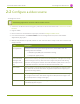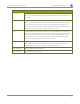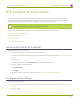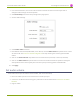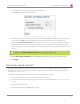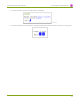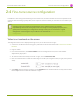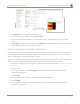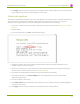Specifications
Lecture Recorder x2 User Guide 2-4 Fine-tune source configuration
2-4
Fine-tune source configuration
In addition to fine tuning channel settings such as frame rate, resolution and bit rate to ensure optimal use of
resources while streaming a quality video, there may be circumstance when you must fine tune the video input
source.
Changing how source images are displayed may cause undesired results, for example
experimenting with the PLLsetting may result in the image not being displayed properly. It is a
good practice to backup your configuration settings so that you can revert back to a good
configuration if the changes that you made are not desirable. See Save and Restore Device
Configuration .
Video is not centered on the screen
The image from the source is displayed too high or low, or too far to the left or right.
1. Connect to the admin interface using your preferred connection mechanism. See Connect to the Admin
Interface.
2. Login as admin.
3. From the web interface, click Frame Grabber from the Configuration menu; the Frame Grabber
Adjustments page opens.
4. To move the video horizontally to the left or right, scroll to Horizontal shift .
5. Enter incremental values to shift the video image to the left (use a negative value) or right (use a positive
value).
6. Click Apply. View the output by clicking on the Snapshot link in the Info window. You may need to make
further adjustments to move the video left or right.
49