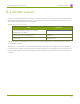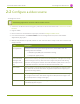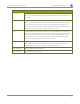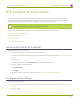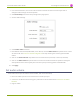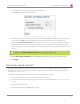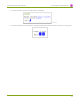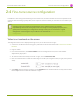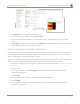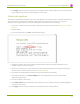Specifications
Lecture Recorder x2 User Guide 2-3 Configure an audio source
2-3
Configure an audio source
The Lecture Recorder x2 web interface automatically discovers all input sources and displays them in the
Stream Setup section of the web interface. Audio input devices such as a microphone and portable music
players can send audio signals to the Lecture Recorder x2using the audio input port.
All available video formats support audio except Motion JPEG.
Use the following sections to configure the audio settings that control the audio input:
Add an audio source to a channel
Configure audio settings
Set audio volume
View audio signal strength
Add an audio source to a channel
To add an audio source to a channel:
1. Ensure an audio input source is connected to the device.
2. Connect to the admin interface using your preferred connection mechanism. See Connect to the Admin
Interface.
3. Login as admin.
4. From the web interface, click Stream Setup; the Stream setup page opens.
5. Scroll to the Audio Settings section.
6. Click Enable audio.
7. Click Apply.
8. To select an audio codec for an audio stream, see Fine-tune channel configuration.
Configure audio settings
To configure audio settings:
1. Connect to the admin interface using your preferred connection mechanism. See Connect to the Admin
Interface.
2. Login as admin.
45