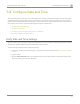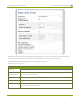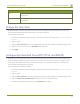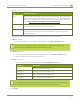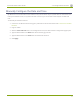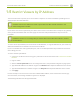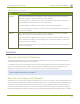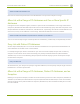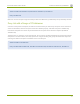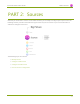Specifications
Lecture Recorder x2 User Guide 1-5 Restrict Viewers by IPAddress
1-5
Restrict Viewers by IPAddress
The Lecture Recorder x2 permits you to restrict which computers can access broadcasts by building a list of
allowed and/or denied IP addresses.
IP address restriction is valid for the viewer only and does not affect the web interface or the
mobile configuration interface.
If your viewer account has a password, your viewers must connect to the device from a computer (or gateway)
with a permitted IP address and must also supply the username and password before they can view the
broadcast.
IP Address restriction is not configurable per channel. Restrictions affect all broadcasts / streams
from the device.
To restrict access by IP address you need to know the IP addresses, or range of addresses for your viewers. By
default all IP addresses are allowed to connect to the broadcast.
If you’re not familiar with creating allow/deny lists, refer to the examples below this procedure for assistance
with crafting your lists.
To restrict viewers by IP address:
1. Connect to the admin interface using your preferred connection mechanism. See Connect to the Admin
Interface.
2. Login as admin.
3. Select the Access passwords link in the Configuration menu; the password configuration page opens.
4. Type allowed IP addresses or address ranges in the Allow IP’s field. Separate addresses with a comma.
5. Type denied IP addresses or address ranges in the Deny IP’s field. Separate addresses with a comma.
6. Click Apply.
If a user attempts to connect to the stream from a disallowed IPaddress, access is denied. If connecting by
internet browser, the message "IPaddress rejected." is displayed.
The following table describes the applicable fields.
37