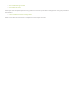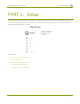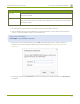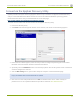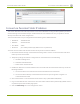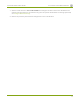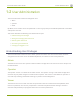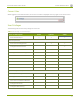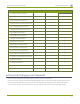Specifications
Lecture Recorder x2 User Guide 1-1 Connect to the Admin Interface
1-1
Connect to the Admin Interface
The Lecture Recorder x2 is managed from a web interface. If you know the IP address of the device you may
type it into the address bar of your web browser.
http://<IP Address of the Lecture Recorder x2>/admin
The first time you access the web interface you may not know the IP address of the device. The Lecture
Recorder x2 supports a number of ways to determine the IP address.
This section covers two discovery methods that work with networks that support Dynamic Host Configuration
Protocol (DHCP) and a method that works for networks that do not support DHCP.
For networks with DHCP use one of the following procedures:
l Connect via DNS-based Service Discovery
l Connect via the Epiphan Discovery Utility
For networks without DHCP, use the following procedure:
l Connect via Persistent Static IP Address
You can also connect to a reduced Operator tablet interface. See Connect to the tablet interface
Connect via DNS-based Service Discovery
The Lecture Recorder x2 uses DNS-based messages to advertise details about itself, including its domain name.
With a compatible utility installed on your computer, you can access the device simply by typing its serial
number and the suffix “.local” into the address bar of your browser.
To ensure you have compatible software, refer to the following table.
Table 6 Installing Bonjour Print Services
System Action Needed
Microsoft Windows You must install Bonjour Print Services:
1. Use the following URL - http://support.apple.com/kb/DL999
2. Click Download.
3. Follow the system prompts to download and install the application.
14