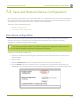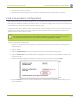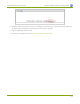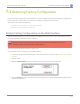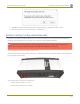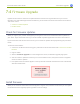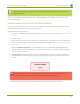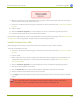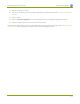Specifications
Lecture Recorder x2 User Guide 7-4 Firmware Upgrade
7-4
Firmware Upgrade
Epiphan will from time to time issue an updated firmware revision to bring new features to your Lecture
Recorder x2. To take advantage of these new features, you will need to install the new firmware on the device.
This section covers:
l Check for Firmware Updates
l Install firmware
Check for Firmware Updates
When you register your product with Epiphan you are given a choice to be notified of firmware updates for
your device. If you selected this choice, you will be notified of updates applicable to the Lecture Recorder x2.
If your Lecture Recorder x2 has internet access, you can check for updates directly by following the procedure
below.
To check for new firmware:
1. Connect to the admin interface using your preferred connection mechanism. See Connect to the Admin
Interface.
2. Login as admin.
3. Select the Firmware Upgrade link in the Configuration menu; the firmware upgrade page opens.
4. Click the check for updates link next to your current firmware version; the system connects to Epiphan
servers to look for updates.
5. If an update is found a red box appears in the top left side of the web interface with a link to download
and install the firmware.
Install firmware
When you’ve received a new firmware file from Epiphan’s support team, schedule a time where you can update
the firmware without negatively impacting viewers or file recordings.
158