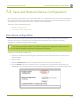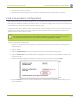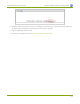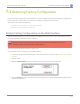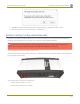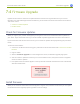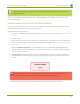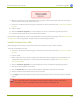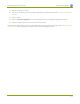Specifications
Lecture Recorder x2 User Guide 7-3 Restoring Factory Configuration
7-3
Restoring Factory Configuration
If you’ve been testing with your Lecture Recorder x2 and are ready to restore back to the factory configuration
to start again with a clean slate, you can do this manually or through the web interface.
This section covers the following topics:
l Restore Factory Configuration via the Web Interface
l Restore Factory Configuration Manually
Restore Factory Configuration via the Web Interface
The web interface allows you to restore the factory configuration to return your Lecture Recorder x2 back to
the original settings it had when you purchased it.
Restoring the factory settings erases everything on the device. This includes all your source
settings, channels, network settings, and all saved files.
Only proceed if you know this is what you want to do.
To restore the factory configuration via the web interface:
1. Connect to the admin interface using your preferred connection mechanism. See Connect to the Admin
Interface.
2. Login as admin.
3. Select the Maintenance link in the Configuration menu; the maintenance page opens.
4. Click the Restore button next to Restore Factory Configuration; a warning dialog appears asking you to
confirm the restoration.
155