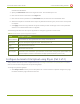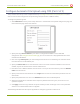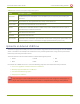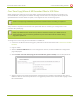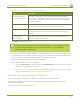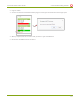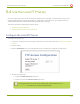Specifications
Lecture Recorder x2 User Guide 5-4 Use the Local FTPServer
5-4
Use the Local FTPServer
Your Lecture Recorder x2 can act as an FTP server, allowing you to manually or automatically connect to the
system and download recordings. Depending on configuration of the FTP server, you may also be able to
remotely delete files after download, maximizing available device storage.
This section discusses the following FTP Server topics.
l Configure the Local FTP Server
l Downloading Files from the Local FTP Server
Configure the Local FTP Server
To configure the FTP server:
1. Connect to the admin interface using your preferred connection mechanism. See Connect to the Admin
Interface.
2. Login as admin.
3. Select the FTP Server link in the Configuration menu; the FTP Server configuration page opens.
4. To enable the FTP server:
a. Select the Enable FTP access check box.
b. Select a user from the FTP user name drop down.
The ftp password is the regular access password for the selected user. See User
Administration for details on user names and passwords.
131