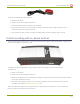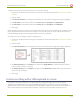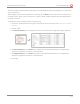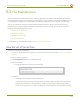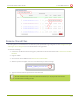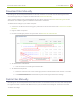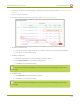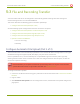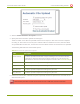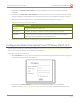Specifications
Lecture Recorder x2 User Guide 5-3 File and Recording Transfer
4. Select the Enable Automatic File Upload checkbox.
5. Specify how often automatic updates should happen.
The first transfer occurs after the specified amount of time expires, or after the current file completes
recording. I.e. if the value is set to every hour and five videos are saved the first hour, those five videos
are uploaded after the first hour, and one hour later the videos saved in the second hour are uploaded.
The following table describes the available options.
Table 20 Automatic FileUpload Interval Options
Name Description
On file rotation The device uploads each file after it stops recording it. You can control file size
and length to determine when files are done recording. You can also use the
reset button to close the current file and open a new one. See Create Recordings.
Every hour The device uploads completed recordings every hour.
Every 6 hours The device uploads completed recordings every six hours.
Every 12 hours The device uploads completed recordings every 12 hours.
Every 24 hours The device uploads completed recordings every 24 hours.
6. Indicate the remote path, if desired. If no path is specified, the files are copied to the root folder of the
destination file system.
If the remote path does not exist on the remote server or USB drive, the file transfer fails.
120