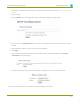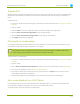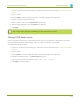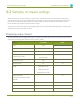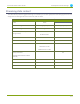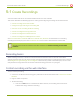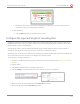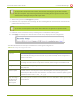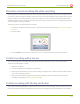Specifications
Lecture Recorder x2 User Guide 4-1 Stream your video
Disable UPnP
By default, UPnP sharing is disabled. If you enabled it for a particular broadcast, you may want to disable UPnP
sharing after the broadcast is complete. You can choose to disable access to live streams, recorded files, or
both.
To disable UPnP:
1. Connect to the admin interface using your preferred connection mechanism. See Connect to the Admin
Interface.
2. Login as admin.
3. Click the UPnP link in the Configuration section; the UPnP configuration page opens.
4. Deselect Share live video through UPnP to stop sharing live video.
5. Deselect Share recorded files through UPnP to stop sharing recorded files.
6. Click Apply; UPnPsharing is disabled.
Play directly to a media player
If your digital media player is UPnP enabled, the Lecture Recorder x2 can play direct the media player to play
recorded files, without browsing through menus in the player.
Recorded files must be in MPEG-TS format and use the supported codecs: H.264 with MP3 or AAC
audio. Having a viewer password could prevent the ability to use UPnP.
To play directly to a media player:
1. Connect to the admin interface using your preferred connection mechanism. See Connect to the Admin
Interface.
2. Login as admin.
3. Ensure Share recorded files through UPnP is enabled on your Lecture Recorder x2. (See Enable UPnP.)
4. Go to the recorded files list. (See View the List of Stored Files.)
5. From the list of files, select the file you want to play and click on the Play To icon for the file; a list of
visible digital media players is displayed.
6. Select a media player; the recording plays on the screen(s) connected to the media player.
Auto-restart playback to a UPnPDevice
In unmanned situations such as industrial applications and digital signs, it is useful to automatically have a
stream played to a digital media player, even if the Lecture Recorder x2 restarts.
To configure auto-restart of a stream to a media player:
103