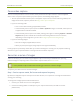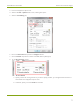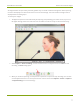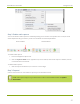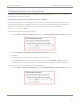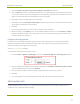User Manual
DVI2USB 3.0 User Guide Configure audio
4. Use your operating system's file browser (Windows Explorer or Finder) to find your saved image file(s).
Configure audio
Your DVI2USB 3.0 can capture audio directly from non-encrypted HDMI sources. The Epiphan Capture Tool
can also capture audio from other audio devicesplugged into your capture workstation (e.g. embedded
laptop microphone or external microphone plugged in via USB or audio in jack).
By default, theEpiphan Capture Tool doesn't capture audio, but configuring it is simple!
Step 1: Select your audio source
Start by picking the audio source you want to capture. You can do this from either the Tools » Options
menu, or directly from the Capture menu.
To select your audio source:
1. Configure your external audio source with your operating system(generally no configuration is needed
for embedded microphones).
2. Or, connect your HDMI source to the video grabber.
3. Connect the video grabber to a USB 3.0 port on your capture workstation (you can use USB 2.0 if
you're planning to use an external audio source instead of embedded audio).
Due to the extra volume of data that needs to be captured, embedded audio capture is
only supported when connected via USB3.0.
4. Launch the Epiphan Capture Tool.
5. Select the Tools »Options menu item, the Options dialog appears.
a. Select the Audio tab.
78