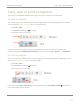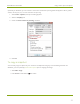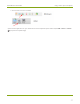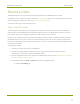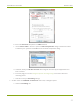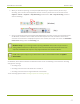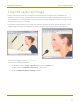User Manual
DVI2USB 3.0 User Guide Toolbar
Icon
(Windows)
Icon
(Mac)
Description
Starts (or stops) recording of the captured frames (in image or video
format). See Record a video and Record as a series of images.
-
(Available on Windows only) Pauses capture and recording, if applicable.
(Also closes out the recording file.)
-
(Available on Windows only) Enables or disables audio capture. See
Configure audio for more details on configuring audio capture.
-
(Available on Windows only) Launches VGA2Web, a demo utility for
streaming/broadcasting your captured signal. See Sharing / streaming
demo tool for configuration options. Note there are no privacy, bandwidth
or uptime guarantees for this demo service. It is not intended for use with
business-critical applications.
-
(Available on Mac OSonly) Launches the device configuration dialog. See
Configure your device
-
(Available on Mac OSonly) Shows current device information, including the
type of device selected, serial number, current capture mode and frame
rate.
-
(Available onMac OSonly) Shows (or hides) a list of the currently attached
Epiphan video grabbers. Select the active video grabber by clicking on it in
this list.
54