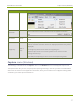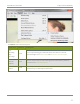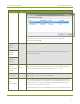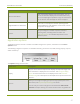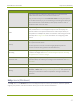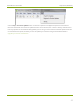User Manual
DVI2USB 3.0 User Guide Tools menu (Windows)
Menu item Shortcut Description
MeasureVGAMode...
When requested byEpiphan technical support, you can
use this command to display low-level information they
can use to help diagnose problems. Copy this information
into an email or chat with Epiphan technical support.
Upgrade EDIDs for all Devices
From time to time, Epiphan releases updated general-
purpose EDIDs for video grabbers. Use this tool to check
for updates and apply them.
Options
Lets you configure a number of options related to
capturing video, recording video and more. See
Application options for a detailed explanation of the
available options.
Application options
The Epiphan Capture Tool has a number of available configuration options, accessible from the Tools »
Options menu.
The following categories of options are available: Recording, On-Screen Text, KVM, Sharing, Display,Capture,
Audio and Startup.
The Options dialog has these tabs:
Menu item Description
Display
Lets you control how the capture tool displays the captured images and
what information is displayed in the status bar. See Configure display
options for more information on the display format and Status bar
(Windows only) for a description and examples of the optional status bar
indicators.
Capture
Allows you to configure cropping (to capture only a specific part of the
video frame). See Crop the captured image for details.
From this tab you can also change the interval between video mode
detection attempts. Making the number smaller means the grabber will
41