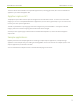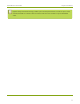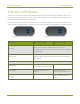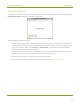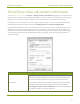User Manual
DVI2USB 3.0 User Guide Configure your device
Configure your device
Epiphan lets you fine tune image adjustments and select a VGAmode (for analog sources) and control how
your video grabber works with DirectShow (Windows) or QuickTime (Mac) compatible applications.
The menu options that appear in the Configure dialog vary depending on the kind of source you have
connected to the video grabber. Some menu items are only applicable to VGAsources and therefore only
appear when a VGA source is connected.
Windows
To access the configuration screen on Windows, do one of the following:
1. From the Epiphan Capture, choose Capture » Configure Device... or
2. Open the Windows ControlPanel.
a. Click the Epiphan Frame Grabbers applet; the Epiphan Frame Grabber Configuration window
appears.
b. Select the grabber you wish to configure.
c. Click Edit Configuration; the edit configuration window opens.
Mac
To access the configuration screen on a Mac, do one of the following:
1. From the Epiphan Capture Tool, choose View » Show Adjustment Controls or
2. Open the Systems Preferences panel.
a. Click the Epiphan icon, the Epiphan preferences window appears.
b. Select the Capture tab.
c. Choose the video grabber you want to configure(necessary only if you have more than one
video grabber).
d. Click Edit; the configuration window appears.
20