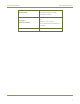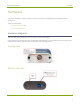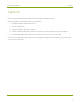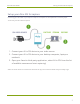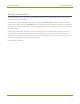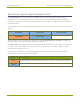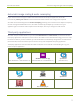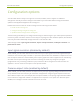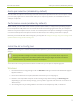User Manual
AV.io SDI User Guide Audio pair selection (disabled by default)
Audio pair selection (disabled by default)
Your AV.io SDI can capture one of the (up to) 8 audio channel pairs provided over SDI. Use this option to allow
your third party application to choose which audio pair to capture. By default, this is disabled and the first
audio pair is captured.
Performance mode (enabled by default)
When enabled, your AV.io SDI enters and exits system suspend mode (i.e. sleep) faster by disabling support
for the Suspend/U3 USB power state. This means AV.io SDI starts working again faster after your computer
wakes from a system suspend state, at the cost of increased power consumption. Disabling this setting is ideal
in situations where power consumption needs to be monitored, such as battery preservation in laptops.
Now that you've learned what these settings do, you may want to Configure settings using AV.io Config toolor
Update firmware using the AV.io Config tool.
Install the AV.io Config tool
Epiphan’s AV.io Config tool is used for loading firmware updates on your AV.io SDI and for advanced settings
changes.
You may install AV.io Config on the same computer(s) where you use AV.io SDI, or only on one
computer for configuration. All firmware updates and settings changes are saved to the device
and work without any software installed on the computer.
To install the AV.io Config tool, follow the directions below for your computer's Operating Sytem.
Windows
1. Download the AV.io Config package under the Windows heading on the AV.io SDI Downloads page on
Epiphan’s web site.
2. Extract all the files from the zip file (remember the location you're unzipping to).
3. Browse to the unzip folder and open the AV.io Config tool by double-clicking on AVioConfig.exe.
(Depending on your local security settings, you may need to right-click and choose to run the file as an
administrator).
4. AV.io Config starts! If you video grabber is connected to the computer by USB, it is detected.
14