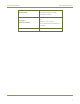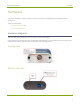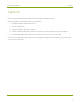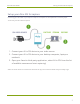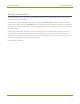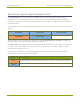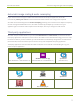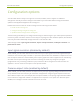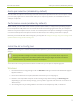User Manual
AV.io SDI User Guide Configuration options
Configuration options
Your AV.io SDI device is ready to use right out of the box; however, there is support for additional
configuration should you need it. Changes can be made to your AV.io SDI’s default settings and firmware
updates can be applied via Epiphan’s AV.io Config tool.
Detailed instructions on how to use AV.io Config can be found using the links below:
l Install the AV.io Config tool
l Configure settings using AV.io Config tool
l Update firmware using the AV.io Config tool
The AV.io Config tool allows you to change several settings to make changes to your video capture experience
if necessary. Most users won’t need to use this utility for anything other than firmware updates, but advanced
users may find these tweaks help them get the most out of their AV.io SDI.
These settings include: input signal resolution, aspect ratio preservation, audio pair selection and
performance mode .
Input signal resolution (disabled by default)
When enabled, your AV.io SDI adds the exact resolution of your input signal to the list of supported output
resolutions. This is the only way to enable 1:1 capture for special frame sizes. However it is important to note
that the capture resolution is still dictated by the third-party application and this application can override any
AV.io SDI custom capture settings. Also note that in selecting this mode, any change in input signal
(programmatic or by connecting a different input) causes AV.io SDI to renegotiate its resolution with the
application. This can cause an interruption in the captured stream.
Preserve aspect ratio (enabled by default)
When enabled, your AV.io SDI preserves the aspect ratio of your input signal by adding black bars to the sides
or top and bottom of the frame (only for cases when the application using the signal requests a frame size
with a different aspect ratio). For example, with this option enabled, a 4:3 input signal gets black bars added
to the sides of the image when viewed in an application that requests a 16:9 aspect ratio. With this option
disabled, the 4:3 image is instead stretched to fit the full 16:9 size.
13