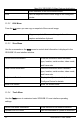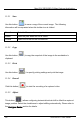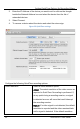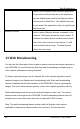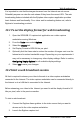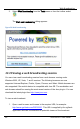User Manual
Web Broadcasting
It is important to note that the images streamed over the Internet are not secure.
Potentially anyone can view the web stream if they know the correct URL. The web
broadcasting feature included with the Epiphan video capture application provides
basic features and functionality. For a richer web broadcasting feature set, refer to
Epiphan’s broadcasting products.
13.1 To set the display format for web broadcasting
1. Open the SDI2USB 3.0 capture tool application on a video capture
workstation running Windows.
2. From the
Tools
menu select
Options
.
3. Select the
Display
tab.
4. Set Display Format to RGB 24 bits per pixel.
5. Optionally limit the frame rate to reduce the number of images sent over the
Internet and to reduce bandwidth usage. Depending on your requirements it
may not be necessary to change any other display settings. Refer to section,
Configuring Display Options
for all available display settings.
6. Select
OK
to save your changes.
13.2 Start a web broadcast session
All that is required to stream your video to the web is a video capture workstation
connected to the Internet. The video capture workstation can be connected directly to
the Internet or to a LAN that is connected to the Internet.
Before streaming your video to the Internet you need to set the display format to 24
bits per pixel, refer to the previous section.
To start a web broadcast:
1. Connect the Epiphan frame grabber to the video source that you want to
stream and to the video capture workstation.
2. Launch the Epiphan capture tool.
64 SDI2USB 3.0 User Guide