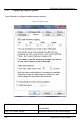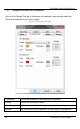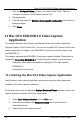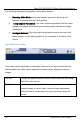User Manual
Mac OS X SDI2USB 3.0 Video Capture Application
1. Click the
Configure Device…
button. It is similar to the Tools > Options >
Configure command in the Epiphan Capture Tool.
2. Edit parameters.
3. Click OK and select the
Maintain device-specific configuration
radio button to
activate settings.
4. Click
Close
.
11 Mac OS X SDI2USB 3.0 Video Capture
Application
This chapter describes the functions and features of the video capture application
(Epiphan Capture Tool) for Mac OS X. You can use the Mac OS X version of the video
capture application to configure your SDI2USB 3.0 and to record video captured by
the SDI2USB 3.0.
This chapter assumes that SDI2USB 3.0 has been properly installed. Please refer to
the section:
Connecting SDI2USB 3.0
. To start using this chapter you should have:
- Selected a video capture workstation running Mac OS X with installed
SDI2USB 3.0.
- A connected video source.
11.1 Starting the Mac OS X Video Capture Application
Start Epiphan’s video capture application as you would start any other application
installed on the video capture workstation.
As the application starts the message
Capture Device not Found
appears on the video
capture application window. Follow the steps below:
1. Select
Open Network Grabber
from the
File
menu.
2. Select the arrow beside the
Network Address
box to open the list of
networked devices.
3. Select a device and select connect.
54 SDI2USB 3.0 User Guide