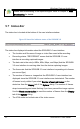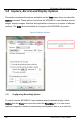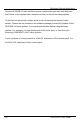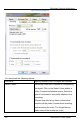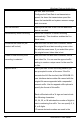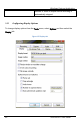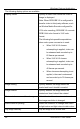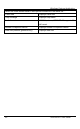User Manual
Windows Capture Application
Enable web broadcasting of the captured signal. Refer to Chapter 5,
Web
Broadcasting
, for details.
9.7 Status Bar
The status bar is located at the bottom of the user interface window.
Figure 12 Status Bar indicates status of the SDI2USB 3.0
The status bar displays information about the SDI2USB 3.0 user interface:
• The location and file name of image or video files saved while recording.
• Recording status. “RECORDING” means that the SDI2USB 3.0 user
interface is recording captured images.
• The data rate is the rate (in MB/s, KB/s, Mbps, and Kbps) that the SDI2USB
3.0 user interface is receiving data from the device capturing images.
• The frame rate that the SDI2USB 3.0 user interface is operating at in frames
per second (fps).
• The number of frames or images that the SDI2USB 3.0 user interface has
displayed since the SDI2USB 3.0 user interface was last started. The number
of frames is only visible if you select
Number of captured frames
on the
status bar from the
Display
tab of the
Options
dialog. The number of frames
stops incrementing and starts flashing if you have paused the image capture.
Use the
Reset counter button
to reset the number of frames from the
Display
tab of the
Options
dialog.
• The VGA mode and refresh rate of the video source.
37 SDI2USB 3.0 User Guide