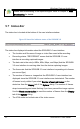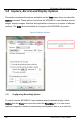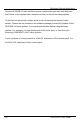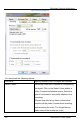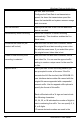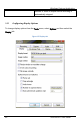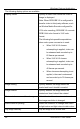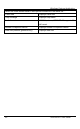User Manual
Windows Capture Application
9.6 Toolbar
The toolbar can be used to save, print, or copy the current captured image; to start,
pause, and stop the recording of the currently captured image. You can use the
Toolbar
command on the
View
menu to change the size of the toolbar icons or to hide
the toolbar. You can select small, large, or huge icons. If the toolbar is hidden, you can
select an icon size to display the toolbar.
Figure 11 Toolbar
Save a snapshot of the current image captured by the SDI2USB 3.0 user
interface to a file on the video capture workstation. Select a location for the
file and select a file format. You can save the snapshot as a Windows
bitmap (*.bmp), portable network graphics (*.png), or JPEG (*.jpg) file.
Print a snapshot of the current image to the configured printer.
Copy a snapshot of the current image to the video capture workstation’s
clipboard. You can paste this image into a document or other application as
a bitmap image.
Start or stop recording the images captured by the SDI2USB 3.0. When you
start recording, the status bar displays RECORDING and also displays
information about the image or video file being recorded. When you stop
recording, the status bar displays information about the saved image files or
video file.
Pause or resume image capturing. If you select pause, the SDI2USB 3.0
user interface stops displaying captured images. Pause also pauses the
recording of a video and the saving of image files. Select pause again to
resume the displaying of captured images and to resume the recording of a
video.
36 SDI2USB 3.0 User Guide