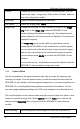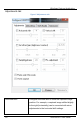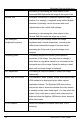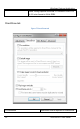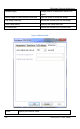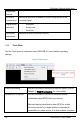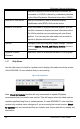User Manual
Windows Capture Application
image files.
Pause capture Pause or resume image capturing. If you select pause, the
SDI2USB 3.0 user interface stops displaying newly captured
images and the image captured when you selected Pause is
displayed. Pause also pauses the recording of a video and the
saving of image files. Select pause again to resume the displaying
of captured images and to resume recording.
Select device You can use
Select Device
or the key combination
Ctrl+D
to
choose the device that the SDI2USB 3.0 user interface receives
captured images from. The command finds and lists available
SDI2USB 3.0 devices. The list displays the serial number, device
type, captured image resolution and frequency or status and
location of each device. You can also use this command to select
the device to configure with the
Configure Device
command.
Connect
network device
Connect a device recognized on the network.
Disconnect
network device
Disconnect current device.
Recent network
devices
Displays a list of recently viewed devices.
Enable audio
capture
When enabled, captured audio is played on the video capture
workstation and can be recorded. The toolbar icon indicates
enabled. When disabled, captured audio is not played on the video
capture workstation and is not recorded. The toolbar icon
indicates disabled.
Audio input
device
From the dropdown menu select the audio source device. For
example if you are capturing audio from a built-in microphone,
choose microphone. If you are capturing video and audio from an
SDI source, select SDI In or Default Windows device, if you set
SDI In as the Windows default.
Play captured
audio
When enabled, captured audio is played on the video capture
workstation and is recorded. When disabled, audio is not played on
28 SDI2USB 3.0 User Guide