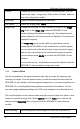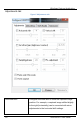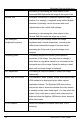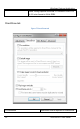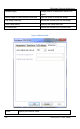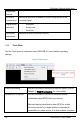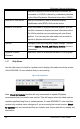User Manual
Windows Capture Application
Toolbar Change the size of the toolbar icons or hide the toolbar. You can
select small, large, or huge icons. If the toolbar is hidden, select an
icon size to display the toolbar.
Status Bar Enable or disable displaying the status bar.
Full Screen Enable full screen mode,
Ctrl+F
.
Image Only Change the SDI2USB 3.0 user interface to operate in the
Image
only
mode. In the
Image only
mode the SDI2USB 3.0 user
interface displays the captured image only. The window borders,
toolbar, status bar and menu bar are not displayed. Scroll bars are
displayed if required.
The
Image only
mode can be useful for applications such as
integrating the SDI2USB 3.0 user interface into a custom system.
You can still use all of the shortcut keys to save and print images,
start and stop recordings, and to exit from the image-only mode.
You can always press
Alt+F4
to exit from the SDI2USB 3.0 user
interface.
You can also use the --borderless command line option to start the
SDI2USB 3.0 user interface in image only mode.
9.5.4 Capture Menu
Use the commands on the capture menu to start, stop or pause the capturing and
recording of images. From the capture menu you can also select the device that the
SDI2USB 3.0 user interface receives captured images from if you have more than one
SDI2USB 3.0 or other Epiphan frame grabbers connected to the network. You can
also view image adjustment settings and VGA mode settings for the selected device.
The record functions on the capture menu record the current image as a video or as a
series of consecutive image files. Select
Options
from the
Tools
menu and use the
settings on the
Recording
tab to configure what the SDI2USB 3.0 user interface
records.
Start recording Start recording the current image to a video file or a series of
27 SDI2USB 3.0 User Guide