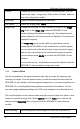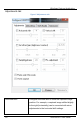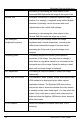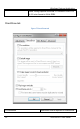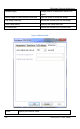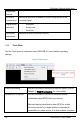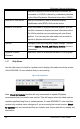User Manual
Windows Capture Application
workstation. Using
Save As
you can enter a file name and select a file
location and format.
Save As
resets the file name, location, and file format used by the
Save
command and the
Save snapshot
toolbar button. When you
select
Save As
the status bar shows the location and name of the
saved file.
Print Setup Configure printer settings used when you select the
Print
command or
the
Print snapshot
toolbar button. You can also configure the
SDI2USB 3.0 user interface to invert colors for printing. By reversing or
inverting the colors of an image, the colors are made complementary
of the original value. After performing picture color inversion, black
becomes white, yellow becomes blue, red becomes aqua. From the
Tools
menu select
Options
, then select the
Display
tab and select
Invert colors for printing
.
Print Print a snapshot of the current image using the configured printer.
Exit Close the SDI2USB 3.0 user interface.
9.5.2 Edit Menu
From the Edit menu you can copy a snapshot of the current image. You can also use
the key combination
CTRL+C.
Copy Copy a snapshot of the current image to
the video capture workstation clipboard.
You can paste this image into a
document or other application as a
bitmap image.
9.5.3 View Menu
Use the commands on the
View
menu to control the parts of the SDI2USB 3.0 user
interface window that are displayed.
26 SDI2USB 3.0 User Guide