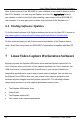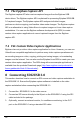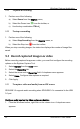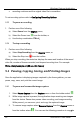User Manual
Windows Capture Application
1. Select
Print
from the
File
menu, select from the toolbar or use the key
combination
CTRL+P
. The current image is sent to the default printer. You
can select
Print Setup
from the file menu or use the key combination
CTRL+Shift+P
to select a different printer and set printer options.
Note: You can also configure the application to invert colors for printing. From the
Tools
menu select
Options,
then select the
Display
tab and select
Invert colors
for
printing
. By reversing or inverting the colors of an image, the colors are made
complementary of the original value. After performing picture color inversion, black
becomes white, yellow becomes blue, red becomes aqua.
9.5 Menus
This section describes the commands available from the following Windows DSI2USB
3.0 user interface menus:
9.5.1 File Menu
Use the File menu commands to save and print the current image displayed by the
SDI2USB 3.0 user interface and to exit the SDI2USB 3.0 user interface.
Save Save a snapshot of the current image to a file on the video capture
workstation. Select a location for the file and select a file format. You
can save the snapshot as a bitmap (*.bmp), portable network graphics
(*.png), or JPEG (*.jpg) file.
The first time you select
Save
after starting the SDI2USB 3.0 user
interface, you are prompted for a file name and you can change the file
location and format. After saving the first file, every time you select
Save
, the video capture software saves a snapshot using the same file
name in the same location replacing the previously saved file. When
you select
Save
, the status bar shows the location and name of the
saved file.
Save As Save a snapshot of the current image to a file on the video capture
25 SDI2USB 3.0 User Guide