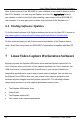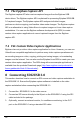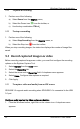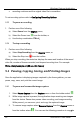User Manual
Windows Capture Application
image currently displayed by the application to the video capture workstation
clipboard.
9.4.2 To copy a snapshot of the current image
1. Select
Copy
from the
Edit
menu or select from the toolbar. You can also
use the key combination
CTRL+C
. The current image is copied to the
clipboard.
2. Paste the image into a document or other application as a bitmap image. The
image is pasted as a device independent bitmap image.
9.4.3 To save a snapshot of the current image as an image file
You can use the following procedure to save the current image as a .bmp, .png, or .jpg
file on the video capture workstation. You can optionally pause the image capture
before saving the image.
1. Select
Save
from the
File
menu or from the toolbar select or use the
key combination
CTRL+S
. The status bar shows the location and name of
the saved file.
2. The first time you save an image, the
Save As
dialog appears and you can
specify the file name, file type, and location of the saved image file.
3. When you select
Save
again, the application saves the new image with the
same file name and location, overwriting the previously saved file. You can
select
Save As
to save the image with a different file name, file type, or
location or use the key combination
CTRL+Shift+S
.
4. You can open the saved image file with a bitmap image editing application.
9.4.4 To print a snapshot of the current image
Use the following procedure to print the current image on any printer that is connected
to the video capture workstation. You can optionally pause the image capture before
printing the image.
24 SDI2USB 3.0 User Guide