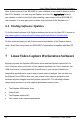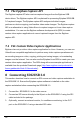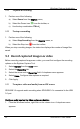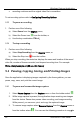User Manual
Windows Capture Application
• recording continues and the original video file is overwritten.
To set recording options refer to
Configuring Recording Options
.
9.3.3 To pause a recording
1. Perform one of the following:
a) Select Pause from the
Capture
menu;
b) Select the Pause icon from the toolbar; or
c) Use the key combination CTRL+U
.
9.3.4 To stop a recording
1. Perform one of the following:
a) Select Stop Recording from the
Capture
menu; or
b) Select the Stop icon from the toolbar.
When you stop recording, the status bar displays the name and location of the saved
video file, number of frames recorded, and elapsed recording time
. For example:
Wrote c:\temp\example.avi (85 sec, 464 frames)
.
9.4 Pausing, Copying, Saving, and Printing Images
Once the application is displaying images captured by the frame grabber, you can
pause, copy, save, and print the current image.
9.4.1 To pause and resume the image capture
1. Select
Pause Capture
from the
Capture
menu or from the toolbar select .
2. While image capture is paused, the application stops receiving new images
from the device. Pause also pauses video recording, and image recording.
While paused, you can save, print, and copy the captured image.
3. To resume image capture select
Resume Capture
from the
Capture
menu or
from the toolbar select . You can use the following procedure to copy
t
he
23 SDI2USB 3.0 User Guide