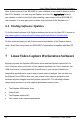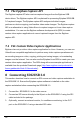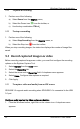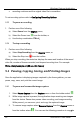User Manual
Windows Capture Application
2. Select Recording devices. A Sound window opens with the Recording tab
displayed.
3. Choose one of the following:
a) Select SDI In to capture system audio; or
b) Select Microphone to capture audio from a built-in microphone.
4. Click on the Set Default button.
5. Click OK. The sound window closes.
6. From the capture software select
Audio Input Device
from the
Capture
menu. A
list of audio devices appears.
7. Choose one of the following:
a) Select Default Windows Device to capture system audio (SDI In).
b) Select microphone to capture audio from a built-in microphone.
8. From the toolbar ensure the audio icon is enabled.
9.3.2 To start a recording
1. Perform one of the following:
a) Select
Start Recording
from the
Capture
menu;
b) Select the Record icon from the toolbar; or
c) Use the key combination
CTRL+R.
2. A
Save as
dialog box appears, enter the file name and select the location for
saving the video file,
3. Click
Save.
The capture tool begins to record the source video.
As images are captured by the frame grabber they are recorded to the video file. The
status bar displays the name and location of the video file, the elapsed recording time
and the number of frames (or images) recorded.
When video file reaches the AVI file size limit one of the following occurs based on
recording configuration settings:
• recording stops;
• recording continues and a new video file is created; or
22 SDI2USB 3.0 User Guide