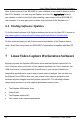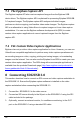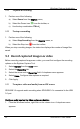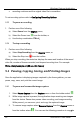User Manual
Windows Capture Application
9.2.2 To pause a recording
1. Perform one of the following:
a) Select Pause from the
Capture
menu;
b) Select the Pause icon from the toolbar; or
c) Use the key combination CTRL+U
.
9.2.3 To stop a recording
1. Perform one of the following:
a) Select Stop Recording from the
Capture
menu; or
b) Select the Stop icon from the toolbar.
When you stop recording images, the status bar displays the number of image files
saved.
9.3 Record captured images as video
Before recording captured images as a video, you must first configure the recording
options on the Epiphan Capture Tool.
1. Select
Options
from the
Tools
menu.
2. Select the
Recording
tab.
3. Select the arrow next to
Record as
field. A dropdown menu appears.
4. Select
Video.
Configure other options as required.
5. Click Apply.
9.3.1 To capture video and audio from an SDI source
SDI2USB 3.0 supports audio recording when SDI2USB 3.0 is connected to the USB
3.0 port.
Configure audio input on the video capture workstation
1. From the Windows toolbar, right-click on the volume icon. A dropdown menu
appears.
21 SDI2USB 3.0 User Guide