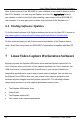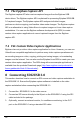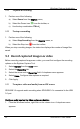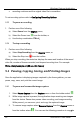User Manual
Windows Capture Application
If the SDI2USB 3.0 device is not capturing images, the application window displays
No
signal
.
As the application starts, the following messages may appear:
•
Capture device not found
as the application attempts to connect with the
SDI2USB 3.0 device.
•
Detecting Video Mode
as the application connects to a device and then
determines the video mode of the device.
•
Tuning Capture Parameters
as the application synchronizes and tunes
capture settings and image adjustments.
•
No Signal Detected
when the application is connected to an SDI2USB 3.0
that is not connected to an active video source.
If the application successfully connects to and synchronizes with the SDI2USB 3.0
device, it begins displaying captured images.
9.2 Record captured images as image files
Before recording captured images as a series of image files, you must first configure
the recording options.
1. Select
Options
from the
Tools
menu.
2. Select the
Recording
tab.
3. Select
Record
as
Images.
You can also select the image file format, location to
save images and other image file settings from this window.
9.2.1 To start a recording
1. Perform one of the following:
a) Select
Start Recording
from the
Capture
menu;
b) Select the Record icon from the toolbar; or
c) Use the key combination
CTRL+R.
Images are captured by the frame grabber and recorded as a series of image files.
The Status bar displays the name and location of the last saved file.
20 SDI2USB 3.0 User Guide