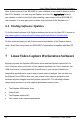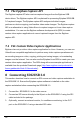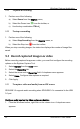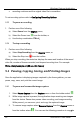User Manual
Windows Capture Application
4. Connect the SDI2USB 3.0 to the video capture workstation by connecting the
USB AM-BM cable from the SDI2USB 3.0 to the workstation’s USB 3.0 or 2.0
port.
If you installed the drivers and Epiphan Capture Tool software, the video capture
workstation should automatically recognize the SDI2USB 3.0 and install drivers for it.
Note: You can use a high-quality SDI splitter to split the SDI signal between an
external monitor and the frame grabber, or you can connect an external monitor
directly to the SDI out port located on the SDI2USB 3.0 device for confidence
monitoring. The SDI out port is a practical way to simultaneously display the video to a
remote monitor while it is captured, recorded and streamed.
9 Windows Capture Application
This chapter describes common functions and features of the Epiphan Capture Tool. It
supports the Windows XP, Vista, 7 and 8 versions. This chapter assumes that you
have followed the installation and connection instructions described above. Before you
get started make sure you have:
• video signal source
• video capture workstation running Windows; connected to a SDI2USB 3.0.
• SDI2USB 3.0 drivers and Epiphan Capture Tool installed on the video
capture workstation.
9.1 Start the Windows Capture Application
To start the application, from the Windows Start menu select
Start > Epiphan Capture
Tool
. The application starts up and looks for the SDI2USB 3.0 frame grabber
connected to your PC.
If the SDI2USB 3.0 is operating, the capture application should find it and the image
captured by the SDI2USB 3.0 should appear on the application display.
19 SDI2USB 3.0 User Guide