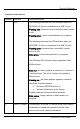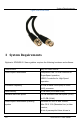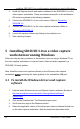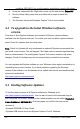User Manual
Mac OS X Video Capture Workstation Installation
1. Find the latest Mac drivers and application software. Browse to
http://www.epiphan.com/products/dvi-frame-grabbers/sdi2usb-3-
0/downloads/ and scroll down to the Mac section of the download page.
2. Download the latest version of the drivers and application that will run on the
video capture workstation. Make sure you note the download destination
folder.
3. Double-click on the .dmg file to unpack it if it does not unpack automatically.
4. Double-click on the .pkg file and follow the prompts.
Note:
The final step of the installation requires restarting the video capture
workstation.
To install the SDI2USB 3.0 in the video capture workstation, refer to the section
Connecting SDI2USB 3.0
.
6.2 To Start the Mac OS Capture Application
On the video capture workstation, run the capture application, from the Applications
folder, select
SDI2USB.app
. The capture application starts up. If the SDI2USB 3.0
frame grabber is connected and powered on, the capture application should
automatically find the frame grabber and begin displaying captured images. If the
frame grabber is operating but not capturing images the device name and serial
number should appear in the title bar and the capture application displays
No signal
detected
.
6.3 Upgrading to the Latest Mac OS X Software
Version
From time to time Epiphan releases new versions of all Epiphan frame grabber
software available from the Epiphan web site. In most cases you can upgrade the
Epiphan software on your Mac OS X video capture workstation by using normal
procedures to download the latest version and install it without uninstalling the
previous version.
15 SDI2USB 3.0 User Guide