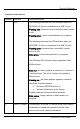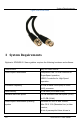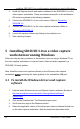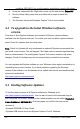User Manual
Mac OS X Video Capture Workstation Installation
5.4 Troubleshooting a Windows Installation
If you experience any difficulty viewing captured images with the Windows capture
application, review the following items prior to contacting technical support.
If the capture application cannot find the frame grabber:
• Confirm that the frame grabber is connected to a video capture workstation
USB port and has power connected and the device LEDs are lit.
• Disconnect and re-connect the frame grabber. This prompts Windows to
install the device drivers for the frame grabber if they haven’t already been
installed.
• Observe the behaviour of the frame grabber LED indicators.
• Check the Windows Device Manager to verify that the frame grabber has
installed successfully and that the PC supports USB 3.0.
If, after following the installation steps, you are still experiencing problems, close all
applications and restart the video capture workstation. When the video capture
workstation has started up, open the Windows Device Manager to confirm that the
frame grabber is detected.
6 Mac OS X Video Capture Workstation
Installation
Follow the step-by step procedures in this section if you are going to use a Mac as a
video capture workstation to view and record images captured by the frame grabber.
6.1 To Install the Mac Drivers and Application
A single download from the Epiphan web site includes the capture application
command line capture application (v2u), the SDI2USB 3.0 system preferences and the
QuickTime digitizer (vdig).
14 SDI2USB 3.0 User Guide