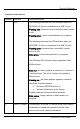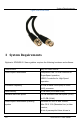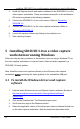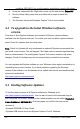User Manual
Installing SDI2USB 3.0 on a video capture workstation running Windows
3. Install the Epiphan drivers and capture software for the SDI2USB 3.0 on the
video capture workstation. These procedures are specific to the workstation
OS and are explained in the following chapters.
4. Connect the SDI2USB 3.0 to the video source. Refer to
Connecting
SDI2USB 3.0.
5. Connect the SDI2USB 3.0 to the video capture workstation. Refer to
Connecting SDI2USB 3.0
.
6. Launch the capture software by clicking on the desktop icon.
7. Start capturing images.
5 Installing SDI2USB 3.0 on a video capture
workstation running Windows
Follow the step-by step procedures in this section if you are using a Windows PC as
the video capture workstation to view and record video and audio captured by a
SDI2USB 3.0 frame grabber.
Note: Install the drivers and capture software on the Windows video capture
workstation
before
connecting the frame grabber to the workstation USB port.
5.1 To install the Windows drivers and capture
software
1. Find the latest Windows drivers and Epiphan Capture software. Browse to
http://www.epiphan.com/products/dvi-frame-grabbers/sdi2usb-3-
0/downloads.
2. Click on the Download tab. The Download page opens.
3. Scroll down the page to the Windows section.
4. Select the applicable version of the drivers and capture software that will run
on the video capture workstation. Note the download destination folder.
12 SDI2USB 3.0 User Guide